Remote access to IoT (Internet of Things) devices is increasingly important for both hobbyists and IT professionals. IoT is becoming more prominent in many industries such as retail. According to Forbes, “spending on IoT in retail is expected to increase from $28.14 billion to $177.9 billion by 2031.” By learning how to access IoT devices remotely with SSH (Secure Shell), you can connect to IoT devices in the workplace and in your home from anywhere, enabling you to monitor, control, and update these devices securely. In this guide, we’ll walk you through how to access IoT devices remotely with SSH on Windows and Mac, setting up a secure connection that works on various operating systems, including AWS IoT instances.
Why Use SSH Over the Internet for IoT Remote Access?
The benefits of using SSH over internet to access IoT devices include enhanced security, encrypted data transfer, and improved control. Compared to other remote access methods, SSH offers a much higher level of protection. Whether you’re accessing a local IoT sensor or an AWS-hosted device, SSH ensures your connection is secure.
Remote SSH access lets you stay in control, reduce downtime, and improve your IoT device management by eliminating the need to be physically near your device. Tools like AWS IoT SSH and web-based SSH clients make managing IoT devices both accessible and secure.
Step 1: Prepare Your IoT Device for SSH Access
Before you can connect to your IoT device with remote access, ensure SSH access is enabled on the device. Many IoT devices, especially Raspberry Pi and similar development boards, support SSH out of the box.
- Check if SSH is enabled: On a Raspberry Pi, for example, you can enable SSH from the configuration menu by running sudo raspi-config and selecting Interfacing Options > SSH > Enable.
- Install SSH if needed: Some IoT devices may not have SSH pre-installed. In this case, you’ll need to install the SSH server. For devices running Linux, use:
- sudo apt-get update
- sudo apt-get install openssh-server
- Secure SSH: Set a strong password or configure SSH keys for added security. SSH keys are generally more secure than password-based authentication.
Step 2: Obtain the IoT Device’s IP Address
To connect SSH remotely to IoT devices, you need the IP address of your IoT device. There are several ways to find it:
- Use the device interface: Some IoT devices display their IP addresses on connected screens or interfaces.
- Check your router: Log in to your router’s admin interface and look for connected devices. You should see a list of devices with their IP addresses. Find your IoT device in the list.
- Use a network scanner: Applications like Fing (for mobile) or Nmap (for desktop) can scan your local network and show IP addresses of connected devices.
Step 3: Configure Port Forwarding on Your Router
To access the IoT device outside your local network, you’ll need to set up port forwarding on your router. This allows external devices to reach your IoT device.
- Access your router settings: Open a web browser and enter your router’s IP address. Log in with your admin credentials.
- Locate port forwarding settings: This is typically under Advanced Settings, NAT, or Virtual Server.
- Add a new port forwarding rule: Forward port 22 (the default SSH port) to the IP address of your IoT device. If you’re using a non-default SSH port, forward that one instead.
- Save the changes: Once configured, save the settings, and test the connection within your network to ensure it works.
Step 4: Use Dynamic DNS to Access IoT Devices Remotely
Your home network IP address may change over time, making it hard to access your IoT devices consistently. Dynamic DNS (DDNS) maps a domain name to your changing IP address, so you can always access your devices using a static hostname.
- Sign up for a DDNS service: Services like No-IP or DuckDNS offer free and paid plans. Register for an account and choose a hostname.
- Install the DDNS client on your router or device: Many modern routers support DDNS clients. Configure it with your account details and chosen hostname.
- Verify the hostname: Ensure that the DDNS hostname is correctly mapped to your IP address by checking your DDNS provider’s website.
Step 5: Set Up SSH Key Authentication for Security
Password-based SSH access is convenient but less secure. For enhanced security, configure SSH key authentication.
- Generate SSH keys on your client machine: Use a command like this to create a public and private key pair:
ssh-keygen -t rsa -b 2048
- Copy the public key to your IoT device: Use ssh-copy-id to copy the public key to the device:
ssh-copy-id username@your_device_IP
- Test the connection: Now, you should be able to connect to your device without a password, using:
ssh username@your_device_IP
Step 6: Secure Your Remote Access with a VPN
For an additional layer of security, consider accessing your network through a VPN. This masks your IP address and encrypts data, making it harder for attackers to intercept your connection.
- Set up a VPN server: You can set up a VPN server on your router, or use third-party software like OpenVPN or WireGuard.
- Connect to the VPN: With the VPN configured and no VPN connection issues present, connect to your network securely and then access your IoT device through SSH as if you were on your local network.
Benefits of Using SSH for Remote IoT Access
Using SSH to access your IoT devices remotely offers numerous advantages, including:
- Enhanced Security: SSH provides encryption, protecting your data from being intercepted.
- Efficient Troubleshooting: Access devices anytime to fix issues remotely, minimizing downtime.
- Greater Control: Easily update, configure, and monitor IoT devices, even when you’re away from your network.

Accessing IoT Devices with SSH Web-Based Tools
For those who prefer using web-based tools, there are solutions available that allow you to remotely access IoT devices SSH web. These web-based applications make it possible to log in to your device’s terminal directly from a browser, which can be incredibly convenient for quick changes or monitoring.
- Select a Web-Based SSH Tool: There are numerous options, such as ShellHub or GateOne, that provide SSH access over a web interface.
- Connect to Your IoT Device: After setting up the tool, you can remotely SSH to IoT devices with just a few clicks. This is ideal for quick changes or monitoring when you’re on the go.
Conclusion
Securing remote access to IoT devices is essential for maximizing their functionality while maintaining a strong security posture. By following these six steps—enabling SSH, finding your device’s IP, configuring port forwarding, using dynamic DNS, setting up SSH key authentication, and adding VPN protection—you can confidently manage and monitor your IoT devices from anywhere. With the right setup, you’ll have the tools to leverage IoT capabilities fully and securely.
Looking to secure your IoT devices with a robust Mobile Device Management (MDM) solution? Trio’s comprehensive platform provides features for remote device access, enhanced security, and automated monitoring. Start a free trial of Trio today and discover how easy it is to manage your IoT and other devices from a single dashboard.
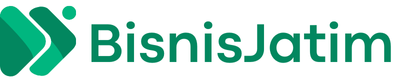 Bisnis Jatim Tajam, Lugas dan Faktual
Bisnis Jatim Tajam, Lugas dan Faktual